Regulation tracking works much the same as bill tracking. This post will walk you though all the basics.
The first thing to know is that we don’t quite cover all 50 states. You can find details of our current coverage on the regulations product page. Also, as with legislation, we are looking at proposed regulations, not all current regulations. Finally, unlike legislation, our regulations aren’t updated throughout the day, but rather on whatever daily, weekly, monthly, or periodic basis that state publishes their information.
Add Regulation Tracking to your Subscription
The first step is to get the regulation tracking additional subscription, if you don't have one already. The current price can be found on our pricing page, or contact us for more information. If you just want to track regulations in one state, we will not charge the full price!
To add the subscription, the Company Administrator should click on their name in the top left corner and select Manage Account. Then Click Subscriptions and then Add Subscription:

Then on the next page choose Regulation Sheets and go through the purchase process in the normal way. Once you have added regulations to your subscription, you will see an additional Regulation Sheets item in the blue menu on the left. See this video on how to add a product to your existing subscription.
Creating a Regulation Sheet
The process for creating a sheet is the same as for a bill sheet. Click Regulation Sheets, then View All and finally Click + New Sheet. You can then give your new sheet a name and click Create.

Make Your Query
The query tab is also similar to a bill sheet (see this post for making a good bill sheet query) but with some limitations. You choose your states in the same way, and the search conditions are the same - you can choose keyword searches using 'all of', 'any of', 'near' and 'must not contain'. These can be combined in the usual way.
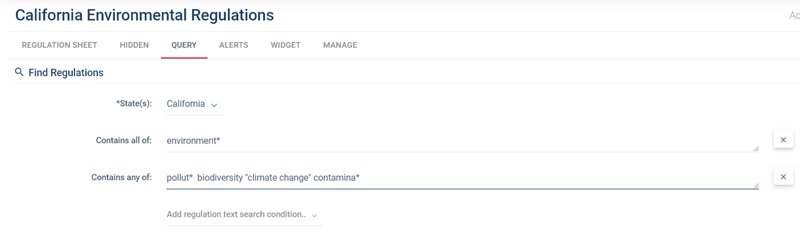
Note that the wildcard works in the same way, to 'pollut*' will find 'pollute', pollutes', 'pollution' and so on. Surrounding a phrase with " " such as "climate change" will look for that phrase.
There are two options with the time period for your query - you can choose a rolling date range over a period ranging from 1 month to 24 months, or a fixed date range where you set a start and end date. See more details in this post.

The Regulation Sheet
This again looks very much like a bill sheet The columns can be sorted and filtered in the same way, and different columns can be added by creating a template. Bulletins can be hidden by clicking the X to the left.
Alerts work the same way, though we can only send you an alert when a new bulletin is introduced. See this post for more details.
You can turn your regulation sheet into a widget, but only the map widget is available as regulation names are not usually helpful so a list widget would not be informative.
The bill sheet can be exported, and reports created, by clicking the export links at the bottom.
To see a bulletin, click the page number.

The Bulletin
The bulletin will be a PDF with the search phrases highlighted. Note that words in a phrase such as 'climate' will be highlighted separately, but rest assured the search is still only finding bulletins which include the whole phrase 'climate change'.
You can navigate through the pages and zoom in and out using the tools at the top left.
On the right, you can switch to a full screen presentation mode, open an existing file from your computer, print, and download the document.

For an explanation of what regulations are, read this post.
For more information on tracking regulations, read our Regulation Tracking Toolbox.
For some good strategies on regulation advocacy, read this post.