Copying a bill from one bill sheet to another is a quick and easy way to, for example, create a sheet with all of your priority bills or to create bill sheets with a selection of bills from a larger sheet. See this guide for a walkthrough of how to do it. When copying bills, however, it's important to check that the receiving sheet is set to the correct state.
Let's look at an example. I have a Cannabis bill sheet which lists all bills across the US. But I also have three priority bill sheets where I want to track just the most important bills from Alaska, Arizona and California.

To copy a California bills from my main bill sheet, I click the + symbol next to the bill on the left and a window shows me the bill sheets I can copy the bill to. But none of my cannabis bill sheets are an option!

If we click View All on the bill sheet menu we can see the problem. My Arizona and California cannabis bill sheets do not have the correct states selected. You can only copy a bill to a sheet which is set up to allow bills from the specific state.

We need to make sure the California bill sheet is set up for California bills. On the query tab of the Cannabis - California bill sheet there are currently no states selected, so we select 'California' from the drop down menu and then click Save at the bottom.

Now, when I go back to my main Cannabis bill sheet and click the + next to a California bill, the Cannabis - California bill sheet is an option. When I click the + next to the bill sheet, today's date will appear under 'Added':
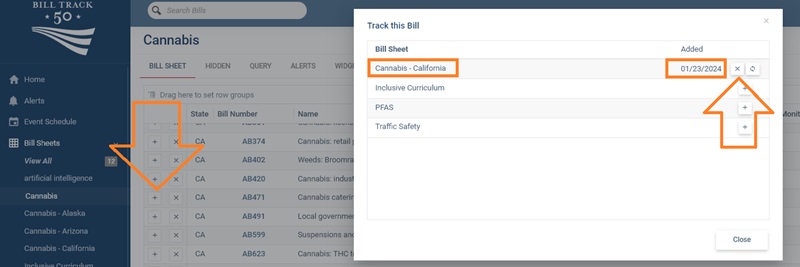
The bill I selected will now appear on the Cannabis - California bill sheet.