If you track legislation in Virginia, you may want to follow the budget process. The way the state publishes the data on its website has made it difficult for us to keep track of amendments as they are introduced, so we've introduced a workaround to enable you to stay on top of amendments as they come in and review them easily. See Karen walking through the steps to get it all set up in this video, or read on!
1. Create a Bill Sheet
To begin, create a bill sheet for your budget bills. Click on Bill Sheets in the left hand menu, and click View All to see all of your bill sheets. Then click + New Sheet in the top right to create your bill sheet and give it a suitable name, such as 'Virginia Budget'. Finally click Create:

2. Add the Budget Bills
On the Query tab, set the state to Virginia and then click Save:

Now go back to the Query tab and enter the bill number of the budget bills, one by one, in the Include Bills section at the bottom, and click on the bills when they appear. For 2024, you'll want to set up your bill sheet to include the two 2022-2024 budget bills - HB29 and SB29 and/or the two 2024-2026 budget bills - HB30 and SB30. Then click Save again:

3. The Bill Documents Tab
Your bill sheet will now contain the budget bills you have added. If you look in the Documents tab of the bill itself, you'll see links to the various bill text documents on the Virginia state website as usual, but you'll also see links to all the amendments that have been added to date. This is what the Documents tab looks like for HB1400, a 2023 budget bill - there are 1,712 documents in total:
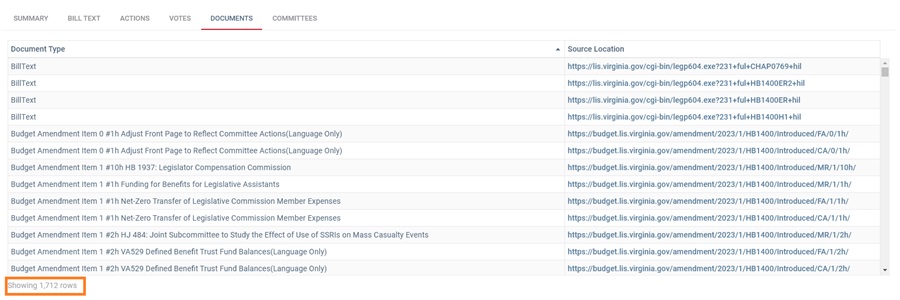
The Document Type column will tell you the amendment item number and a brief description of what it refers to, to help you identify particular amendments you may be looking for. Both columns are sortable, so you can click on Document Type to sort by the amendment number, click again to sort in descending order if you want to see the later amendments first. You will see some amendment items twice or even three times in the list. If you look at the Source Location link, you'll see that one will contain 'MR' -that refers to a Member Request amendment - an amendment proposed by individual members of the House or Senate. Another will be the 'Committee Approved' version (CA) and the third the 'Floor Approved' version (FA), debated on the floor of the relevant chamber:

You can also click the Source Location header to sort by that column, and you will see first the committee approved amendments in order, then the floor approved and finally the member requests.
4. Getting Alerts for Amendments
Now that your bill sheet is set up with the correct bills, you can get daily alerts as new amendments or versions of amendments are introduced. Go to the Alerts tab on your bill sheet and just tick the Associated Document box, then click Save:

Now you will get daily alerts whenever an amendment is introduced to any of the budget bills on your sheet. You can then click through from the alert email directly to the relevant bill, go to the Documents tab and click through to the amendment on the Virginia state website to see the details.
But What About Other States?
Virginia isn't the only state to publish amendments to its state website, but each state does it differently. We've set this feature up for Virginia because we've had a lot of requests to do so. If you'd like to see something similar for other states, then do get in touch and let us know.
In the meantime, you can make use of the excellent information provided by NASBO - the National Association of State Budget Officers. Here you can find details of proposed and enacted budgets across all states as well as explanations of the budget process for each state. You'll find the relevant link on each state's Stat Stats section. See the link in the main blue menu to the left.
Cover photo by Alexander Grey on Unsplash